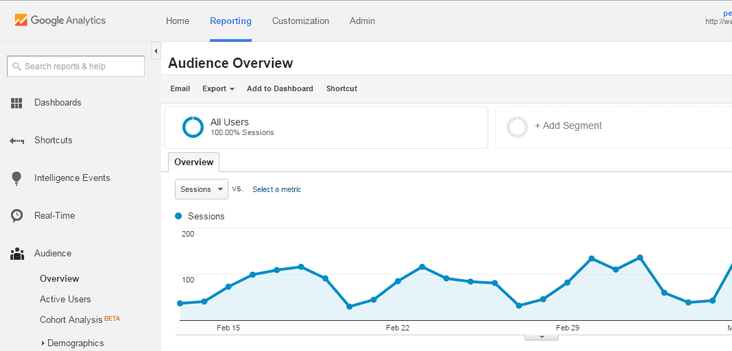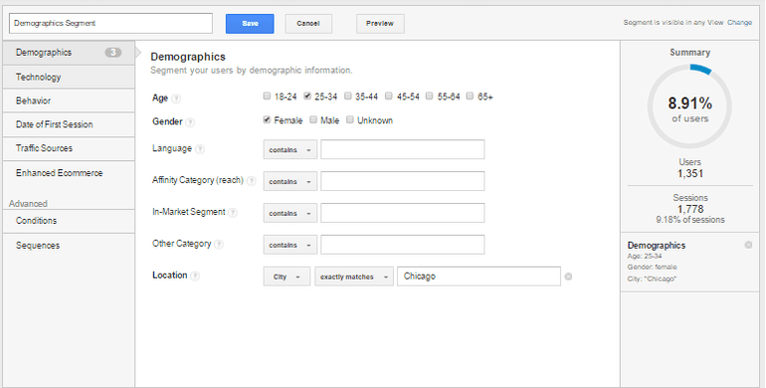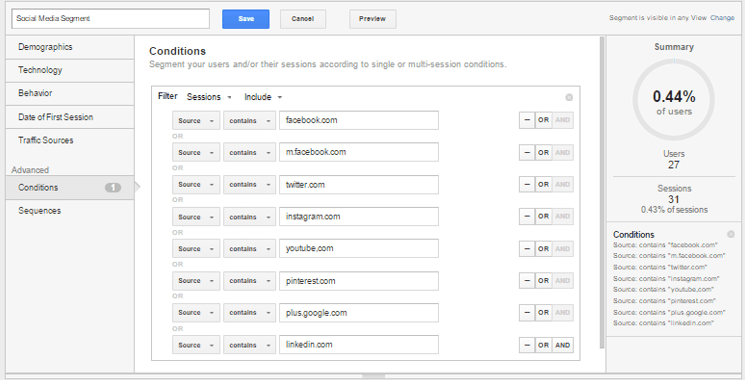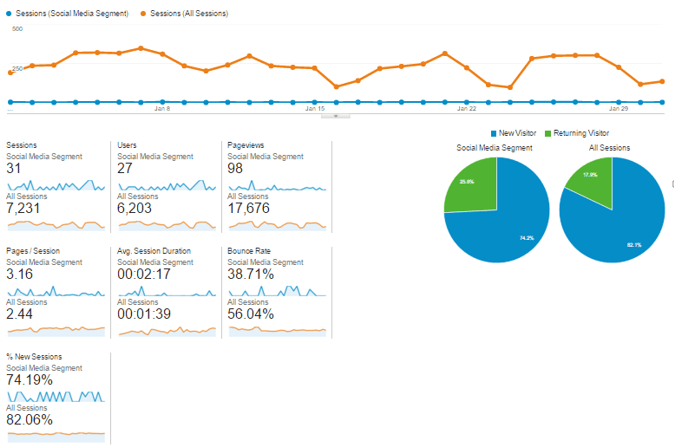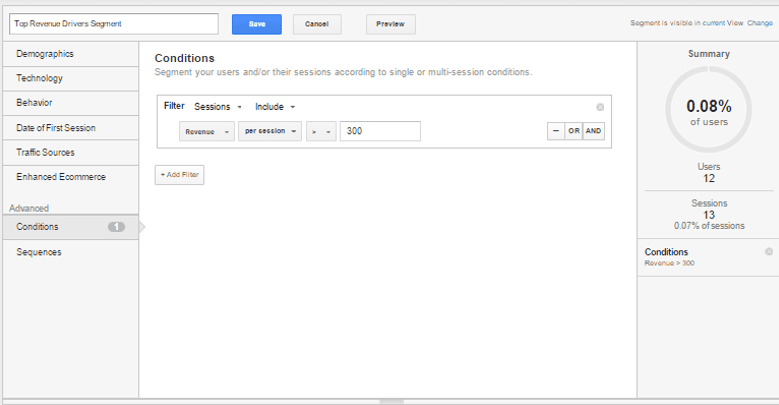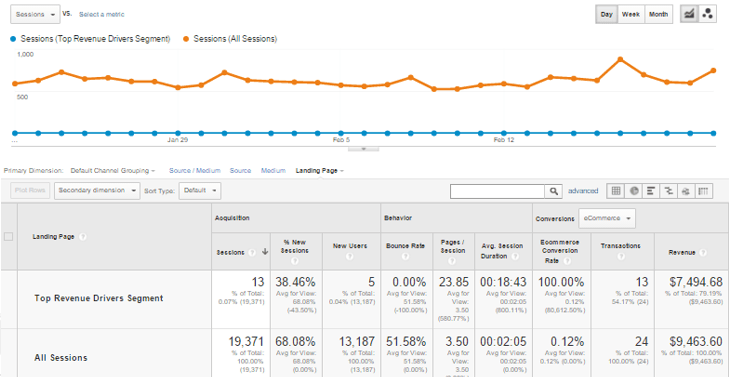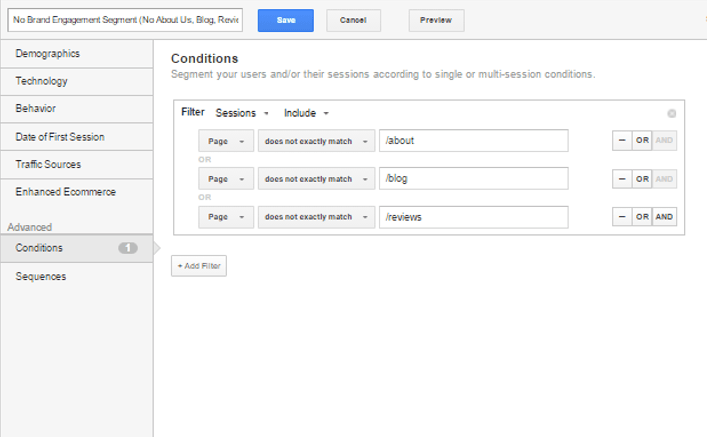How to Set Up 4 Awesome Advanced Google Analytics Segments
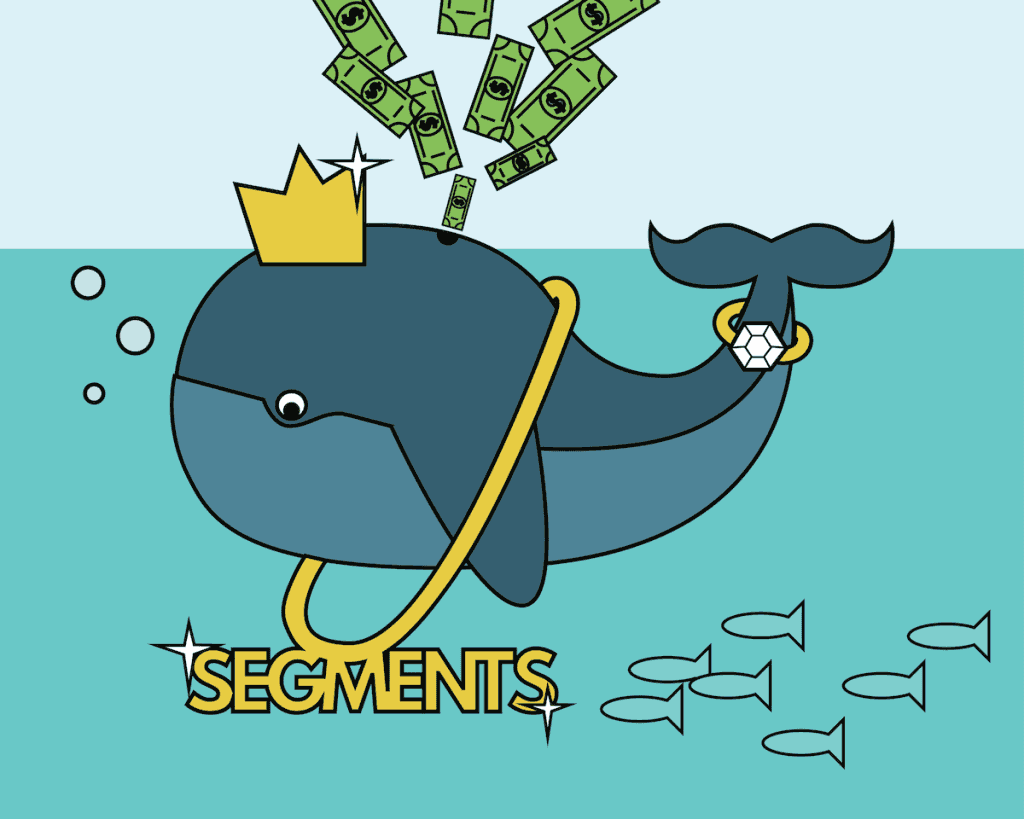
Hello, stat junkies! Word on the street is that you relish the opportunity to view your website’s traffic in new and exciting ways. Me too. That’s why I love taking advantage of advanced Google Analytics segments.
Webmasters, SEOs, developers, and digital marketers alike rely on marketing metrics to gauge anything from content efforts to e-commerce revenue. For those that are new to Google Analytics, the sheer amount of data can be daunting. Fear no more! With these four Google Analytics advanced custom segments, you will be crunching that data in no time.
But first, let’s dive into creating advanced segments
First and foremost, here’s a quick how-to for creating a custom segment. In Google Analytics, click on the segments drop-down button (“All Sessions”), which will give you the option to choose “+Add New Segment.”
Upon clicking the +”Add New Segment” button, you will be routed to the custom segments menu, where you can create your advanced Google Analytics segments. When you’re finished creating a segment, press save. Then your custom segment will be an available option within your segments list!
Easy, right? Now it’s time to dive into the four advanced segments you need to take advantage of.
1) Demographics
In the advanced segment menu, you can easily create custom demographic segments to segment users by age, gender, location, language, affinity category, or business industry category.
Let’s say you want to compare customer purchases by females in different age brackets. And let’s take it up a notch–how about only including Chicago buyers? Create individual filters like the one below for each age bracket and save.
Then, in the segments drop-down menu, you can select your age demographic segments. Boom. Your data will be segmented into female buyers in Chicago for each age bracket.
2) Social Media
So we all agree that social media isn’t just the stuff of teens. It can be incredibly important data for your site, and you can easily create social media segments to view your social media data in a more granular light.
Google Analytics does have a social medium, but this medium unfortunately also groups in many blogging and bookmarking sites. Get at what you really want by creating a custom social media segment.
First, navigate to the custom segments menu clicking “Conditions” in the left-hand toolbar. Enter your social media network domains into source fields and then save.
Now you can effortlessly compare your custom social media segment against all traffic for quick data insights.
3) Whales
In the e-commerce community, a website’s “whales” are users that consistently drive the largest majority of a website’s online revenue. Your days of searching through Google Analytics e-commerce menus to find ordinary transactions and revenue data are over. (I’m sure there’s a Moby Dick joke to be made here, but I haven’t read it in ages. So just know that I tried.)
Create a top revenue drivers segment in the custom segments menu by picking a revenue threshold and entering it in a revenue field. For example, if you would like to only see user data for customers that spend, on average, $300 per website visit, create a filter like the one below and click save.
Now you can compare your whales to your traffic as a whole for transactions, revenue, and user behavior.
In the example above, we can see that 13 unique customers drove $7,494.68 in e-commerce revenue in January 2016. That’s 79% of total revenue! Those are some awesome whales. And now you know how to track down your very own white whale. (Ha! Nailed it.)
4) Brand Engagement
Saved the best for last. A huge part of any website’s function is to drive brand awareness to your business. Important pages for brand awareness include, but are not limited to, about pages, blog category pages, and reviews pages.
In minutes, you can create a brand engagement segment and compare that user segment to those who decided not to visit your brand engagement pages. Key insights regarding brand engagement can be gathered, including brand engager bounce rates and e-commerce revenue driven by brand engagers.
Whether you’re comparing your e-commerce whales to your e-commerce shrimps or analyzing consumer demographics, advanced segments in Google Analytics can help you generate valuable marketing insights about your digital consumer base. The segments discussed are just a few of countless segments that you can create to uniquely analyze your website’s data. Until next time, stat aficionados!
—
Eager for even more Google Analytics tips? Read our 3 steps to setting up event goals.
Do you have any favorite Google Analytics advanced segments you always fall back on? Could you think of a good e-commerce Moby Dick joke? Tweet us at @Perfect_Search.

David Feldbaum comes to Chicago from Memphis, Tennessee. He sincerely wishes he and Jon Snow could be best buds, and says the coolest thing he’s ever done is bungee jump over the highest legal bungee site in the world (Queenstown, New Zealand).